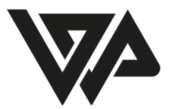Managing a WordPress site involves a lot of moving parts, and one of the areas that often gets overlooked is the Media Library. Over time, your Media Library can become cluttered with unused images, taking up valuable storage space and potentially slowing down your site. Fortunately, there are several plugins available that can help you efficiently clean up your library. In this blog post, we’ll explore some of the best WordPress plugins for deleting unused images and optimizing your Media Library.
Why Clean Up Your Media Library?
Before diving into the tools available, let’s discuss why it’s important to clean up your Media Library:
- Improved Performance: A cluttered library can slow down your website’s performance, affecting load times and user experience.
- Storage Savings: Unused images take up unnecessary space on your server, which can lead to additional hosting costs.
- Easier Management: A clean Media Library makes it easier to find and manage the images you actually use.
Top Plugins for Deleting Unused Images
Here are some of the most effective plugins for cleaning up your WordPress Media Library:
1. Media Cleaner
Functionality: Media Cleaner is a powerful plugin that scans your Media Library for files that are not in use—those not linked to any posts or pages. It offers a user-friendly interface and places unused files in a temporary trash bin for review before permanent deletion.How to Use:
- Install and activate the plugin from your WordPress dashboard.
- Navigate to Meow Apps > Media Cleaner.
- Run a scan to identify unused images.
- Review the results and delete unwanted files.
2. Media Hygiene
Functionality: Media Hygiene efficiently removes unused media files while offering features like bulk delete and deep folder scanning. This makes it particularly useful for larger libraries where manual management would be cumbersome.Compatibility: The plugin works seamlessly with major WordPress builders, ensuring that it identifies files not listed in the database as unused.How to Use:
- Install and activate the plugin.
- Access the plugin settings to start scanning your library.
- Review and delete unused files as needed.
3. WP-Optimize
Functionality: While primarily known for its performance optimization features, WP-Optimize also includes tools for cleaning up your Media Library by removing unused images and optimizing database tables.Additional Benefits: This plugin provides comprehensive site optimization, making it a great all-in-one solution for improving site performance.How to Use:
- Install and activate WP-Optimize.
- Go to the Media Cleanup section within the plugin settings.
- Follow the prompts to scan and delete unused media files.
Manual Deletion: A Time-consuming Alternative
If you prefer not to use a plugin, you can manually delete images from your Media Library. Simply navigate to Media > Library, select the images you want to remove, and choose “Delete Permanently.” However, this method can be tedious, especially if you have a large number of images.
Conclusion
Cleaning up your WordPress Media Library is essential for maintaining optimal site performance and managing storage effectively. By using plugins like Media Cleaner, Media Hygiene, or WP-Optimize, you can streamline this process and ensure that your library remains organized.Take some time today to review your Media Library—your website will thank you! Happy cleaning!